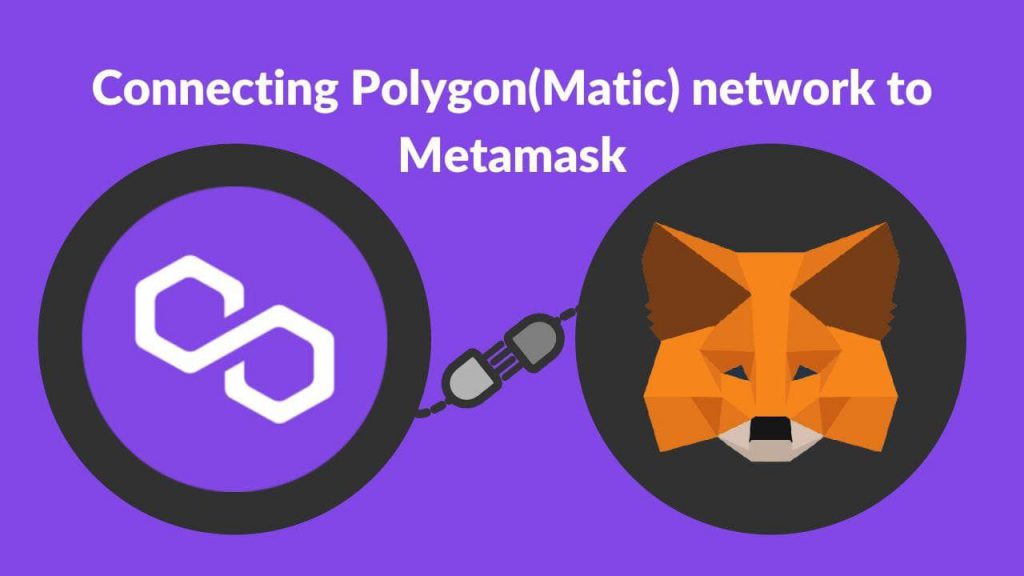Over the years, MetaMask has emerged as one of the most popular crypto wallets. Even though it is natively based on the Ethereum network, it supports various other networks, including BSCchain, Polygon, and others.
MetaMask has emerged to be one of the easy-to-use wallets that can be accessed with just a browser extension and also accessed through your mobile device. Founded in 2017, Polygon has turned out to be one of the most promising and successful projects out there.
Initially launched as MATIC, it was later rebranded to Polygon in April 2021. Polygon provides a decentralized scaling platform for Ethereum developers that can be utilized for building dApps. Polygon provides improved security and a faster network at a low cost.
If you are someone looking to add Polygon to your MetaMask, read ahead.
Easily add Polygon to your MetaMask
Polygon is basically working on providing a much cheaper and faster Ethereum scaling and development solution for developers. Adding Polygon to your MetaMask is easy:
Ensure that you have MetaMask installed on your browser or mobile.If you are a new user, download the extension or the app and sign up. Make sure to save your seed phrase.Click on the top right corner after you open the extension where it says “Ethereum Mainnet.”Click on that and press ‘Add Network.’
Once you have completed the steps above, enter the following details:
Network name: Polygon MainnetRPC URL: https://polygon-rpc.comChain ID: 137Currency: MATICExplorer: https://polygonscan.com/
Similar steps should be followed to add Polygon to your MetaMask mobile. Click on MetaMask mobile app settings. Click on “add network” and follow the same process by submitting the details. The whole process won’t cost you more than 2 mins.
Once you have done the steps, you are good to go and the Polygon network has been added to your MetaMask. Ensure to write down your MetaMask seed phrase for later recovery and the safety of your assets.